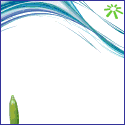How to check multiple Email Accounts from Single Account via Gmail?
Now a days everyone wants to keep multiple mail account for different purpose like personal ,professional or some other purpose.No need to explain more about purpose.But you have multiple account and want to check all of your mails at single account ,what will you do?Have you an idea?No,do not worry.I will tell you how to configure multiple account setting in single mail account setting.Here,I will let you know how to set up multiple account via your Gmail account.
So here’s how to setup Gmail as a master account for collecting email from all of your other online accounts.The cool thing about this is that you don’t have to sit there and worry about finding the pop and SMTP server names for your ISP, Google will automatically try to determine the servers for you based on the email address!
First, log into your Gmail account and click on Settings at the top right corner.
Now click on the Accounts tab and click on Add another email account under the Get mail from other accounts heading.
Now you’ll be presented with a little pop-up window.You also have the option to leave a copy in your account, label the messages from the new account so you can sort them quickly, and to archive them directly so that they don’t show up in your Inbox.
After I entered my email address, Google automatically determined the POP server name and the port number. All you have to do is enter in your password for the account.
Now the email accounts will be checked by Google on some periodic basis and the emails will be retrieved and stored according to your preferences. Unfortunately, you cannot set the time period for the email checking.
Even if you do not want to use Gmail as a catch-all account, it’s still a great way to backup all of your other email accounts, especially if you’re using Outlook. Just configure each new account to be archived automatically. That way, you can continue to check emails through Outlook, but it’ll all be backed up on Gmail too. If your computer crashes and you lose your Outlook data file, the emails will still be in Gmail.
These are pictorial steps(Click on image to view enlarge)-



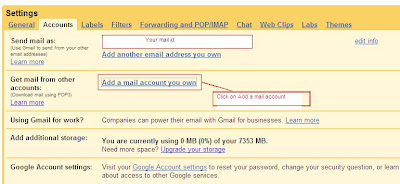

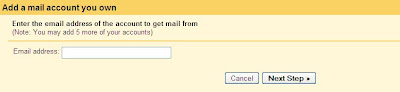
 |
If you like our post,please subscribe our newsletter and share this post.
(Note-To know more details about Part time Jobs,Business and Home jobs,Visit here)
Thursday, July 30, 2009 | 0 Comments
How to convert PDF to JPG,HTML,DOC,RTF?
In daily life ,we come across many software which is quite useful for daily purpose.Once I was also taking too much time for simple work.Now I am able to search internet better way.Have u felt once or more that you need any tool to convert your PDF to other format,generally any image format.Your answer will be Yes.This tool will make your work easy and fast.It will automatically convert your PDF into any image format.
What are these tools?These tools are PDF995 and Omniformat.You need both tools to convert your PDF to Most of the format like RTF,HTML,.doc,JPEG.OmniFormat is a free utility that allows automated conversion and image manipulation of over 75 file formats including PDF, HTML, DOC, XLS, PPT, JPG, GIF, TIF, PNG, PCX, XML, PS, TXT, Photo CD, FAX and MPEG.
The only demerits about this free tools are annoying ad for first few seconds.It does pop up another instance of your browser window for the web site of each of the sponsors, but it does not install any spy ware onto your computer.
How does it work?COPY the PDF files you want to convert to JPG format to the C:\omniformat\watch folder and then press Single Pass. This program will look in that directory and convert each page of each PDF into a separate JPG file. If you click Start Monitoring, you can keep dropping PDFs into that folder and the program will automatically convert them into JPGs as long as the program is open. Note that the program DELETES the original PDF document that it uses, so that’s why you need to COPY the PDF document to the watch folder, not move it!
These are pictorial steps to convert your PDF file to JPG-




 |
If you like our post,please subscribe our newsletter and share this post.
(Note-To know more details about Part time Jobs,Business and Home jobs,Visit here)
Wednesday, July 29, 2009 | 0 Comments
Your computer might be at risk in(Windows XP)
Once you installed new windows XP operating system,you get such a message "Your computer might be at risk" at the right side bottom.Many time it annoys user even you have installed proper anti virus.This is due to Windows by default setting.This is not going to harm you but if you want to be free from this irritating pop up.
These are following steps-
Step 1: Open the Control Panel and click on Security Center.
Step 2: Now on the item(s) that are in red, either Firewall, Automatic Updates, or Virus Protection, click on the double arrow that is pointing down and click on Recommendations.
Step 3: At the bottom, click on the check box that says “I have an anti virus program that’ I’ll monitor myself” and then click OK.
 |
If you like our post,please subscribe our newsletter and share this post.
(Note-To know more details about Part time Jobs,Business and Home jobs,Visit here)
Tuesday, July 28, 2009 | 0 Comments
How to submit website or blog to MSN search(Bing Now)?
After creating blog or website,game has not over.....Game now starts to get traffic.You will not get traffic automatically.You need to advertise your blog or website.Submit your blog or website to all your major search engine like Google (Click to Read),Yahoo(Click to read),MSN(Bing now) etc.
In previous blog post,I have mentioned how to submit blog or website to Google search.Now I will mention here to How to submit website or blog to Bing search.
These are steps-
- Enter http://www.bing.com/docs/submit.aspx to your browser and click enter.
- Enter verification characters and your URL.
- After your URL then Click on "Submit URL".
- Now you should see a Thank you page written "Thank you for submitting your URL to Bing".
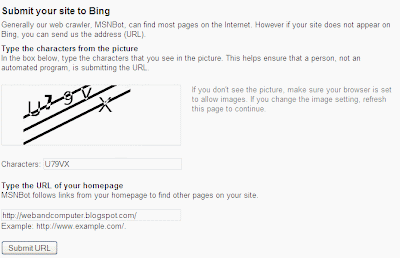
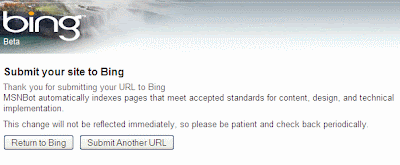 After page submission,Bing crawler will crawl your page and then page will appear in Bing search.This might take 1-2week.
After page submission,Bing crawler will crawl your page and then page will appear in Bing search.This might take 1-2week. |
If you like our post,please subscribe our newsletter and share this post.
(Note-To know more details about Part time Jobs,Business and Home jobs,Visit here)
Saturday, July 25, 2009 | 1 Comments
How to submit website or blog to Yahoo search?
After creating blog or website,game has not over.....Game now starts to get traffic.You will not get traffic automatically.You need to advertise your blog or website.Submit your blog or website to all your major search engine like Google (Click to Read),Yahoo,MSN(Bing now) etc.
In previous blog post,I have mentioned how to submit blog or website to Google search.Now I will mention here to How to submit website or blog to Yahoo search.
These are steps-
- Enter http://siteexplorer.search.yahoo.com/submit/ to your browser and click enter.
- Click on "Submit a website or a Webpage".
- Page will expand,Enter your Webpage or blog and then Click on "Submit URL".
- At this time,Log into yahoo account
- Now you should see a Thank you page.
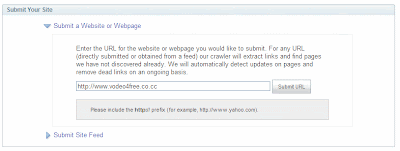
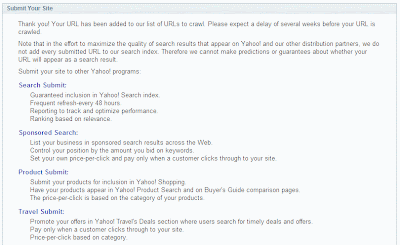 This will take a week for Yahoo crawlers to crawl your Webpage to appear in the search results.
This will take a week for Yahoo crawlers to crawl your Webpage to appear in the search results.Do not forget to read next blog post "how to submit website or blog to MSN(Bing now)?"
 |
If you like our post,please subscribe our newsletter and share this post.
(Note-To know more details about Part time Jobs,Business and Home jobs,Visit here)
Saturday, July 25, 2009 | 0 Comments
How to use Notepad as a Personal diary?
We everyday use this small editor but this editor has many hidden features.I like notepad since this is very good editor and easy to use.Do you know that Notepad can be used as a personal diary.Do you want to know to how?Here is how to go about it:
1. Firstly open a blank Notepad file.
2. Now write .LOG as the first line in the file, and then press enter. Now save the file and close it.
3. Open the notepad file now and you will find that the current date and time has been appended (put) at the end and the cursor is in the next line.
4. Type your notes and then save and close the file.
5. Each time you open the file, Notepad repeats the process that is it appends the date and time to the end of the file and places the cursor below it.
This way you can keep track of all your entries, you can easily maintain what you wrote and when. This can work very much like a personal diary.Yo can write your blog post here and keep track when did you write this post.You can manage your all your advertisement ads infy.I found this tips very good and made my work more productive.
How it looks?This is a simple example.(Click image to enlarge).
 |
If you like our post,please subscribe our newsletter and share this post.
(Note-To know more details about Part time Jobs,Business and Home jobs,Visit here)
Saturday, July 25, 2009 | 0 Comments
Save Favorite Links via Just Mouse Click
Are you Internet Lover?Do you forget your favorite website link?Do you want to keep back up of all of your favorite URL?If your answer is "Yes".This is one of the best website to keep your favorite URL safe and secure.Website name is only2clicks.com.
This is free to join.This will not take even a single minute.Enter email,password and country.That's done.Enter your favorite link ,edit link or delete link just clicking mouse.
In order to enjoy these benefits, just go to register a new account for free at Only2clicks. Once registered, you can start dragging and adding all your favorite websites by providing the correct URL (Uniform Resource Locator) into the required fields. Besides, there is an option to add all famous search engines such as Yahoo, Google at the same page so that you can just do a quick search without the need to access them one by one. To make it a more complete GUI (Graphical User Interface), users have option to snapshot the websites’ view and display it as part of the click able icons. This will make it more user friendly especially for those old folks that can’t live without web surfing. Also, all these can be organized based on specific category that it belongs to for easy retrieval.
How does it looks(Click image to enlarge)?
 |
If you like our post,please subscribe our newsletter and share this post.
(Note-To know more details about Part time Jobs,Business and Home jobs,Visit here)
Saturday, July 25, 2009 | 0 Comments
Yahoo launches new home Page
This is good news for those who likes a better and all favourite websites link at home page of any website.People generally make Google,MSN or Yahoo as a home page.But they could not add their favourite link at home page.But this time Yahoo came with new idea and gave anew look to home page.Now home page will look better and you can add all of your favourite link as well as all of your social networking sites.
What is main features?Yahoo! has removed links to all those Yahoo! services in the sidebar and has replaced it with a ‘My Favorites’ portal which lets you add your favorite social networks, blogs, websites as widgets. This will allow users to synchronize with their social activity around the web, specially social networks like Flickr, Twitter and Facebook.
How does this look? This features is available only for logged in user.So,grab a new yahoo home page .Feel better with new home page.
This features is available only for logged in user.So,grab a new yahoo home page .Feel better with new home page.
 |
If you like our post,please subscribe our newsletter and share this post.
(Note-To know more details about Part time Jobs,Business and Home jobs,Visit here)
Saturday, July 25, 2009 | 0 Comments
Firefox version 3.7 :A new look
Mozilla Firefox is not unknown for any Internet user.This is the biggest competitor for Internet explorer in respect of browser use.I always like Mozilla.This is fast ,safe and secure.This does not crash like Internet explorer.
Mozilla recently announced to launch new version of Firefox that Firefox 3.7.Developers at Mozilla are already working on future versions of the browser. This weekend the team posted an image on the Mozilla wiki showing a mock up of 3 new potential features for the Windows version Firefox 3.7.
Now how my system looks in Mozilla?
They are going to launch these browser version for Windows Vista and Windows XP.
Features of these future Firefox are-
1. Embracing Glass: Toolbar and Tabs using Glass. Buttons translucent and slightly glossy to meld with the toolbar. Raised 3D look achieve tactile "feel".
2. Page Button: Connect the Page button to the left side of the tab area. Directly connected to the Page.
3. Tools/Bookmark Bar: Connecting the Tools button to the side of the Window to emphasize the fact that it is used for customizing and changing the UI. Adding a button next to that to toggle the Bookmarks Bar which is turned off by default.
New Look of Firefox 3.7 sample-
These images looks fabulous....Now again Firefox rides on bull.Be ready to get such a fantastic browser.Keep reading my blog and I will update about launch date of this new Firefox browser version.
 |
If you like our post,please subscribe our newsletter and share this post.
(Note-To know more details about Part time Jobs,Business and Home jobs,Visit here)
Saturday, July 25, 2009 | 0 Comments
FoxTab:Perfect Add on for FireFox browser
This is a small add on for your Mozilla browser.It will drastically improve your windows layout and make you feel good.This tool is Fox Tab.
Fox Tab is a FireFox add on which create a 3D thumbnail view layout of your opened tabs. Using this you can easily browse between opened tabs. It displays all the opened and running windows into a beautiful layout which includes the thumbnail view of those windows. It is one of the best ways to switch between FireFox tabs.Quick access makes it easy to browse and it can be enabled by simple mouse gestures or keyboard strokes. It can be operated in 2 modes like quick mode for easy navigation and interactive mode with advanced features. You have 6 different kinds of layouts to choose from which will enhance your browsing experience.
You can even group similar tabs and can also filter them based on specific values. A full screen mode is also possible and there are also options like hide tab bar, duplicated tabs etc
This add on can be used on Windows XP, Windows Vista, Mac OS X Tiger, Leopard and Linux distributions like Ubuntu, Fedora, Mandriva and Open Suse, etc. The look of the browser add on can be customized with available themes.
To get the Fox tab for FireFox browser click here
 |
If you like our post,please subscribe our newsletter and share this post.
(Note-To know more details about Part time Jobs,Business and Home jobs,Visit here)
Thursday, July 23, 2009 | 0 Comments



-001.GIF)