How to check multiple Email Accounts from Single Account via Gmail?
Now a days everyone wants to keep multiple mail account for different purpose like personal ,professional or some other purpose.No need to explain more about purpose.But you have multiple account and want to check all of your mails at single account ,what will you do?Have you an idea?No,do not worry.I will tell you how to configure multiple account setting in single mail account setting.Here,I will let you know how to set up multiple account via your Gmail account.
So here’s how to setup Gmail as a master account for collecting email from all of your other online accounts.The cool thing about this is that you don’t have to sit there and worry about finding the pop and SMTP server names for your ISP, Google will automatically try to determine the servers for you based on the email address!
First, log into your Gmail account and click on Settings at the top right corner.
Now click on the Accounts tab and click on Add another email account under the Get mail from other accounts heading.
Now you’ll be presented with a little pop-up window.You also have the option to leave a copy in your account, label the messages from the new account so you can sort them quickly, and to archive them directly so that they don’t show up in your Inbox.
After I entered my email address, Google automatically determined the POP server name and the port number. All you have to do is enter in your password for the account.
Now the email accounts will be checked by Google on some periodic basis and the emails will be retrieved and stored according to your preferences. Unfortunately, you cannot set the time period for the email checking.
Even if you do not want to use Gmail as a catch-all account, it’s still a great way to backup all of your other email accounts, especially if you’re using Outlook. Just configure each new account to be archived automatically. That way, you can continue to check emails through Outlook, but it’ll all be backed up on Gmail too. If your computer crashes and you lose your Outlook data file, the emails will still be in Gmail.
These are pictorial steps(Click on image to view enlarge)-



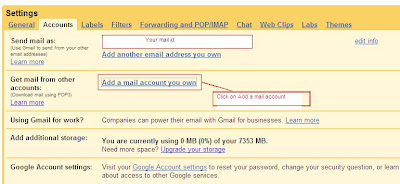

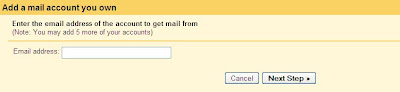
If you like our post,please subscribe our newsletter and share this post.
(Note-To know more details about Part time Jobs,Business and Home jobs,Visit here)




Post a Comment